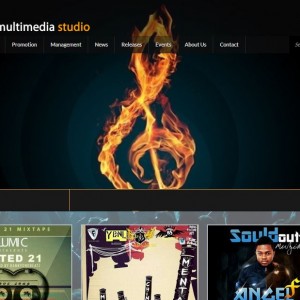How to Create a Killer Instagram Ad in Under 10 Minutes
Instagram’s launch in 2010 was the equivalent to the new popular kid, “Ian,” moving to your high school at the beginning of the year.
Girls couldn’t stop commenting about his good looks and guys were thrilled that he’d compete for the starting goalie position in hockey.
Even though students had their loyalty to “Tyler,” the starting goaltender from the previous year, there was excitement in the air about Ian, the new kid in town.
When Ian led his high school team to the state championship in Buffalo, people didn’t forget about Tyler, they were just very bullish on Ian.
Fast forward to 2015, and Instagram has just rolled out advertising for all businesses. The photo-centric network is slated to pull in $600 million in advertising revenue by year’s end
Just as Instagram matured over the years, so, too, had Ian. The goaltender went on to have a successful college hockey career. After graduating, he moved back to his hometown of Buffalo and became an entrepreneur by opening up a hockey shop, Ian’s Ice Shack.
Ian wanted to utilize Instagram’s social network creatively to grow his brand and bring in more business. He had used Facebook for advertising before but wasn’t sure how to set up an Instagram ad.
By following the nine steps below, Ian was able to become the first hockey shop in Upstate New York to start advertising on Instagram:
1. Connect your Instagram
On your business Facebook page, click on Settings at the top of the page. Within Settings, you will see “Instagram Ads” on the left-hand side. In order to get started, you will need to click on this tab and connect your Instagram account to your Facebook page.
2. Login to Ads Manager
You will need to be logged into your Ads Manager account within Facebook. If you have not yet set this up, you can simply follow these easy steps outlined by AdEspresso.
3. Download Power Editor
This is where a lot of people get lost. They try and set up the ad directly through Facebook’s ads manager, but you have to actually download Power Editor in order to create your Instagram advertisement. (Power Editor is in the menu at the top of the page, under the Ads Manager platform.)
Note: Make sure you are using Google Chrome, since this is the only supported browser for Power Editor.
4. Create Campaign
After you download Power Editor, you are one step closer to creating your first Instagram ad!
Facebook perfectly outlines the next couple of steps, but within Power Editor, click the Manage Ads tab at the top of the page on the left. You will see an option right underneath that to “Create Campaign.”
5. Reach Your Target Audience on Instagram
During this set-up phase, make sure you choose an objective that is compatible with Instagram, which would include Clicks to Website, Mobile App Installs and Video Views.
You will want to take the following steps:
- Create new campaign
- Create new ad set
- Create new ad
Note: These are the steps to create a brand-new advertising campaign. If you would rather place your Instagram ad in an existing ad set, be aware that you will need to go in and check “Instagram Placement” in that ad set’s settings.
6. Edit Ad Set Options
Under Ad Sets, you can set your budget, ad schedule, audience (for targeting purposes) and placement. Placement is where you will see the option to choose Instagram advertising. Make sure you select “Instagram Advertising” and deselect the other options, because this will be crucial for the next step.
You will then have the option to select which type of mobile device to serve your advertisement on.
Instagram recommends serving the ad based on link clicks to website/pay per impressions. For the sake of this article, we followed their recommendation.
Example:
Ian’s Ice Shack has a $250 monthly budget. For his audience, he would choose mobile users who live within a 15-mile radius of his store in Buffalo who are interested in hockey, the NHL and the Sabres.
This promotion is slated for a November 20th game, so his ad schedule would run three days prior to the big matchup.
Ian likes to come up with fresh creative that is time-sensitive because he has seen that running the same ad for a long period of time can get very stale with users.
7. Syncing Facebook and Instagram accounts
After you have set up the parameters in your Ad Set options, on the menu to the left-hand side, you will see “Ads,” where you now have the option to select your business page that you will serve the ads from. After you select your business page, make sure to click “Use the Instagram account connected to the selected Facebook page.”
8. Creating the Ad
Now you are getting close to the finish line! You simply need to enter your website URL and text that will accompany your image. You have up to 300 characters, so make sure to create a memorable message.
Below the text fields, you will be able to upload your photo. Since Instagram is a photo-sharing app, visually appealing imagery can increase your click-through rate and lower your conversion cost. Take the time to strategize on a picture that will properly portray your brand along with the promotion you’re trying to market.
After you upload your photo and insert text that will hit on your marketing message, you will also have the option to create a “call-to-action” button that will be associated with the Instagram ad. For Ian’s sake, he wants to drive people to his website where they can download a coupon to redeem his special offer, so he will select “Download.”
Example:
Let’s stick with our hockey-shop example. Imagine an awesome picture of black Bauer skates contrasting perfectly on the white ice at the local rink. This is an example of a stellar photo that would do well on Instagram with the ad copy below:
“If the Sabres score 3 or more goals versus Ottawa on November 20, customers will receive 10 percent off any pair of Bauer skates the morning after the game at Ian’s Ice Shack. Visit our website and download the coupon to redeem this offer.”
This ad includes timeliness, relevancy to its target audience and a way to track the return on investment from ad spend with an in-store promotion. There is also the option to include URL tags and add conversion tracking, depending on your business objectives.
For Ian’s ad, he places a tracking pixel on the “Thank You” page after someone downloads the coupon. This allows him to monitor how many hockey fans download his coupon, versus those who actually redeemed the coupon in his store.
9. Upload Changes
After you have completed the aforementioned steps to create your advertisement, you will have to “Upload Changes” from the Power Editor. This will put your ad into the review and if you followed the proper protocol, your ad should be up and running on Instagram within no time.
Game-Winning Goal
It ended up that hockey fans all over Buffalo saw Ian’s ad on Instagram. While they were watching the Sabres game, they were thinking of Ian’s Ice Shack.
The Sabres just happened to score six goals in their win versus Ottawa. The next morning, Ian had 11 new customers redeeming his coupon for Bauer skates, double the number of a normal day’s sales.
If you create an effective Instagram ad, you can score the game-winning goal for your business. Lace up your skates and get started!